
Today is the release day of the new iPhone SE. I booked it instantly at about 16:02 on 3/24 when the reservation started, and it arrived safely today, the day of release.
The ritual of opening the package. It’s an outdated idea…
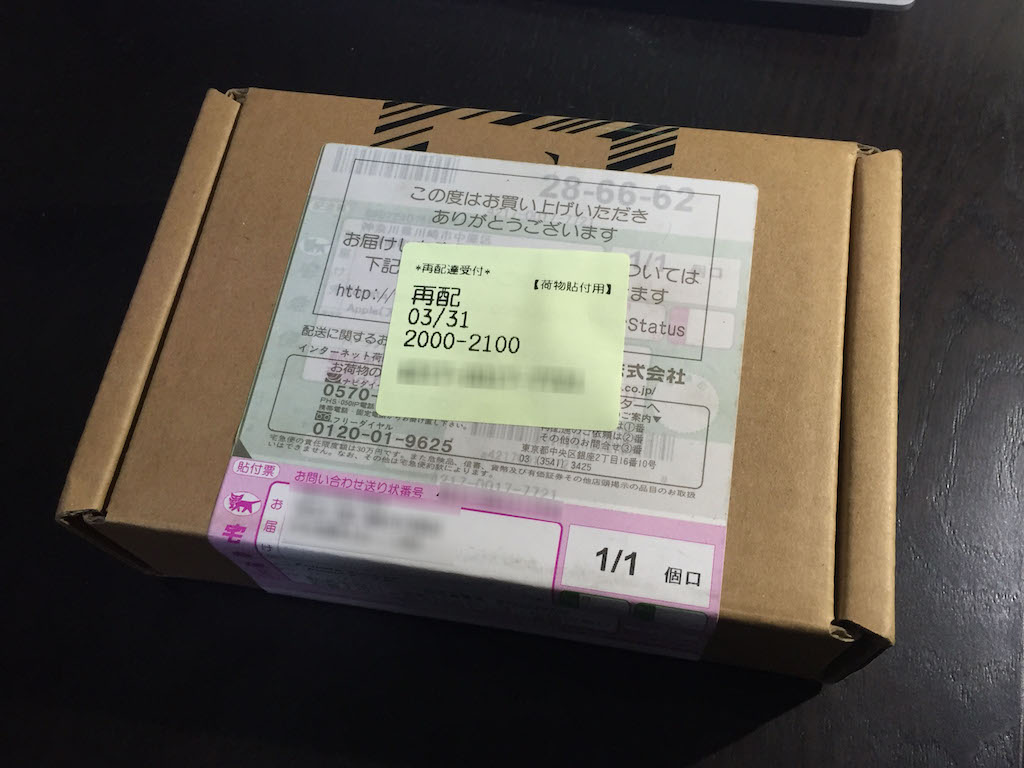
I bought it from Apple Store, SIM free version, 64GB. The color is silver.


I’m starting to think that the opening ceremony is an old idea now (laughs). (Is anyone still doing it?) (Is anyone still doing it?) I’ve done it myself, though.
But now that I’ve bought so many iPhones, I don’t feel as excited as I used to. Even more so because the shape is the same as the previous iPhone 5 and 5s.
By the way, how do you migrate when you buy a new iPhone?
Now, I don’t have anything to report on the opening ceremony. I’m going to change the purpose a little and talk about this. I’m glad to buy a new mobile phone, but on the other hand, I think it’s troublesome and annoying to transfer various data.
Below is a brief description of the migration method I use this time, or almost every time I do it.
Basically, back up to your Mac.
今やクラウド(iPhoneだとiCloud)が当たり前の時代。日頃よく使う基本的なデータはクラウド利用が主なのですが、[highlight]iPhoneを買い換える場合には、僕はMacへのバックアップを利用[/highlight]しています。これを最適化(工夫)することで、移行作業がスムーズに行くようにしています。
Organize your photos the day before with Image Capture on your Mac.
When it comes to backing up to a Mac, I use iTune, but before I do that, I have to back up my photos in another way. Restoring photos is probably the biggest bottleneck in iPhone recovery, which is why I don’t want to use iCloud for iPhone recovery. (I was able to restore photos in iCloud. (I don’t actually remember being able to restore photos with iCloud…)
しかし、マカーならまったく難しくありません。それは[highlight]「イメージキャプチャー」[/highlight]という地味ながらも便利なアプリがあるからです。
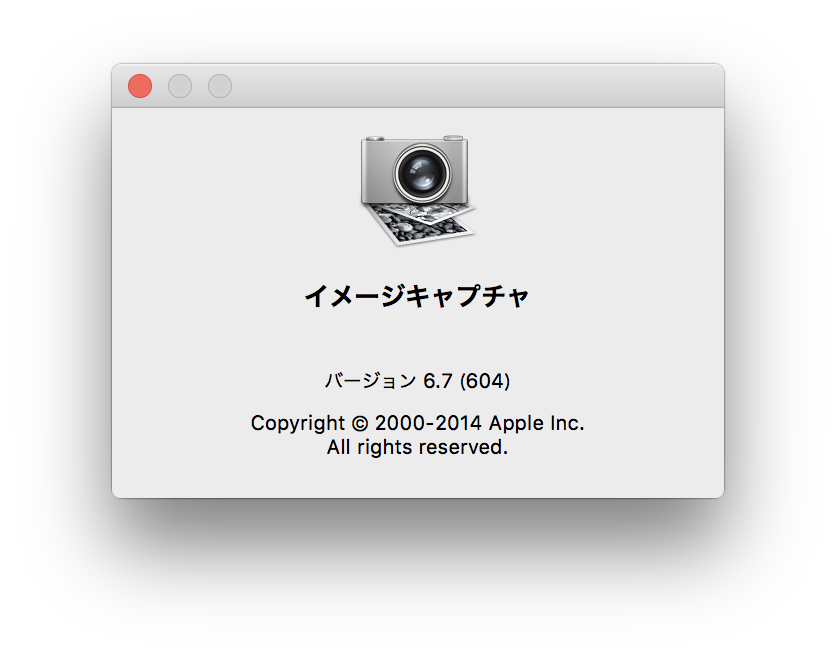
It allows you to easily do the following
- 所定フォルダーに写真をコピーすることができる
- iPhone内の写真の整理(主に削除)が自在にできる
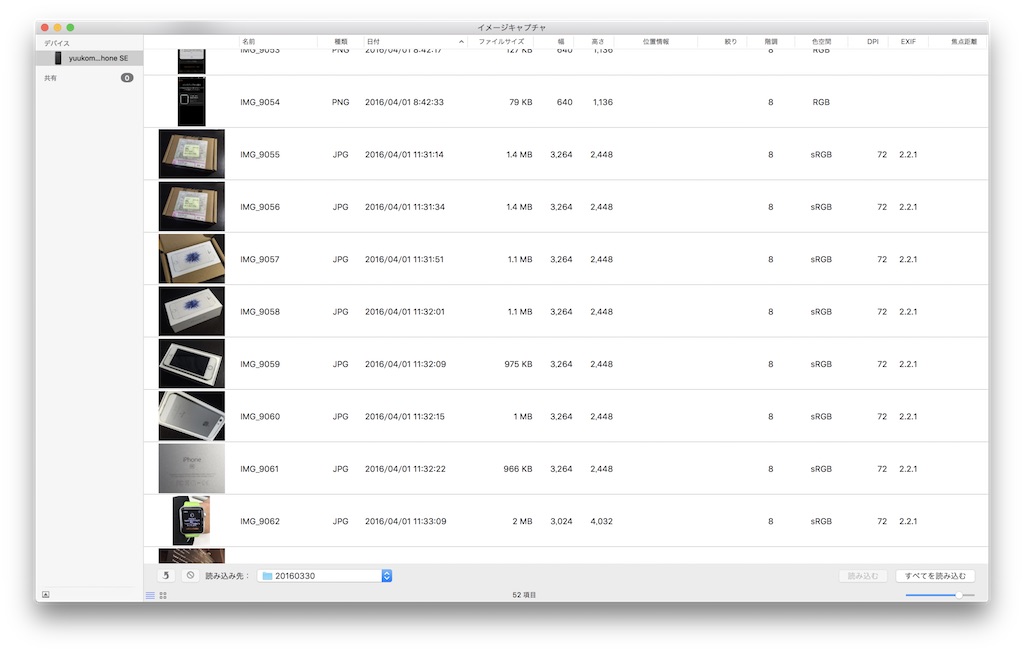
By the way, I store my iPhone photos in Dropbox. After all, it is much easier than doing it directly though I will be using the cloud. Because there is iCloud Drive if it is more recently, I think that it is good even if it is not Dropbox.
Delete all the photos in your iPhone after the above backup
The purpose is to make the backup to iTunes and restore to the new iPhone as fast as possible. If you really want to keep your photos on your iPhone, you can easily restore them later using Image Capture again.
Change your Apple ID password.
This is a different story from the migration itself, but it’s a good opportunity and I’m going to make a new password to replace it.
Reconfirmation of various passwords
Be sure to check the two passwords, “Home Wi-Fi” and “Apple ID”, before the migration. This is because you will be asked for them right after you launch your new iPhone.
後はiTunesでバックアップ&復元
I don’t think this needs any special explanation, just connect it to your Mac and follow the instructions.
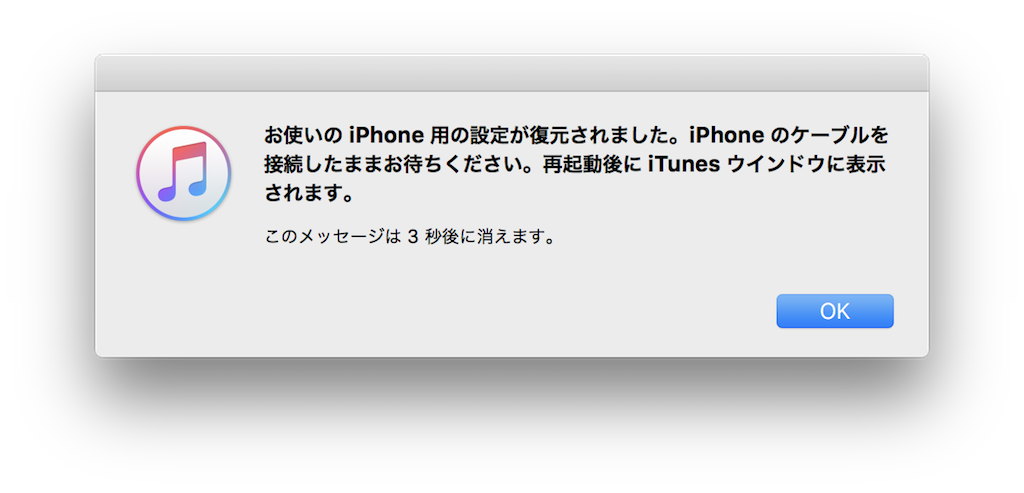
After the backup is complete, switch on your new iPhone and start setting it up. Connect to your home Wi-Fi, enter your Apple ID password as instructed, and after a while you will be asked if you want to restore your iPhone, so choose Restore from iTunes and proceed. If there is nothing wrong, the recovery process will be done without any problems.
If it is my case, I think that I was able to finish from backup to restoration in about 20 minutes because there was a thing that I managed frequently such as backing up a photograph using image capture from day to day.
The installation of the app is automatically done at the end
なお、Apple純正以外のアプリについてですが、復元後直ちには使えません。ダウンロード&インストールを一通りやり直すことになります。ただしこれは自動で行われるものなので、しばらく放置しておけばいいだけです。この時間を短縮したいのであれば、移行前の段階で必要ないアプリは削除しておくなどすると良いでしょう。
As a rule, the settings of each app will be inherited from before the migration. You may be asked to enter your password again for cloud-related applications.
I guess I’d better reinstall the profile for MVNO SIMs.
I’m an IIJmio user, but I had to reinstall my profile after recovery to be able to communicate. It only takes a few seconds.
The above methods are done before the trip!
This is in case you lose or break your iPhone when traveling.
Apple Watch pairing will be reset and then restored.
Finally, about Apple Watch. After resetting the settings on the Apple Watch side, I had to pair it with the new iPhone again. In this way, the Apple Watch can be restored to its previous state again.
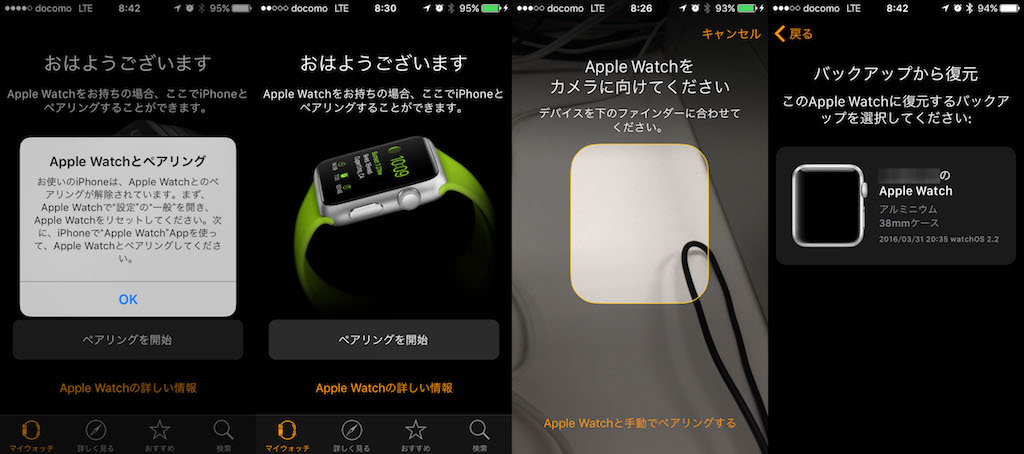

At first I thought it would be a hassle, but when I actually did it, it wasn’t much of a hassle. Because the processing speed of Apple Watch itself was slow, I could say that it was the same feeling as when I updated OS.
I knew I’d love the size and lightness of this thing!
そうなんです。iPhone 6はちょっと大きくて片手ユーザーとしてはとても使いづらかったです。やっぱりこの以前の大きさが戻ってきて嬉しいです。4インチさまさまです。


