Macにして大きく変わったことのひとつはPCクライアントを多用するようになったことです。
There is Evernote for Windows, and it doesn’t change the usability that much, but Mac is easier to use when you think about the operability of OS, so Mac client seems to be very useful.
そして今回はWordPress用に、Macのブログエディタ ”ecto” をインストールしてみることにしました。
I use it for WordPress, but this one seems to be able to work with various blog services.
To be honest, the interface isn’t very cool, but it’s certainly much more comfortable than using it in a browser because you can work locally.
By the way, this software is shareware, and the price was 1,700 yen in Japanese yen, and you can easily pay by PayPal.
Alright, you can choose between html or rich text editor to write your article. This is the same as the browser dashboard. I’m using html.
This is because, for example, when inserting a map such as the following, it can only be done with html.
If you put in a plug-in about Google Map, you can do it easily, but because there was no fit, in my case, I edit JavaScript even if it is troublesome.
Yes, this client sends the post to the server where WordPress is installed by clicking the “Send” button, but the default setting is “Publish on blog”. In my WP, I have a plugin that automatically tweets the post on twitter as soon as it’s published, so when I was testing this client today, I made a few erroneous posts.
You have to set “Save as Draft on server” in Settings -> Weblog.
I saved the draft once on the server because the preview on this client will look like this, and I still need to upload it once to the server to see the final state.
まだちょっと使い慣れてない、htmlタグの使い勝手など未知数ですが、明らかなのはウェブブラウザ上で使うよりもはるかに軽く快適に利用できることには間違いないので、今後はこのクライアントを重宝するかと思います。